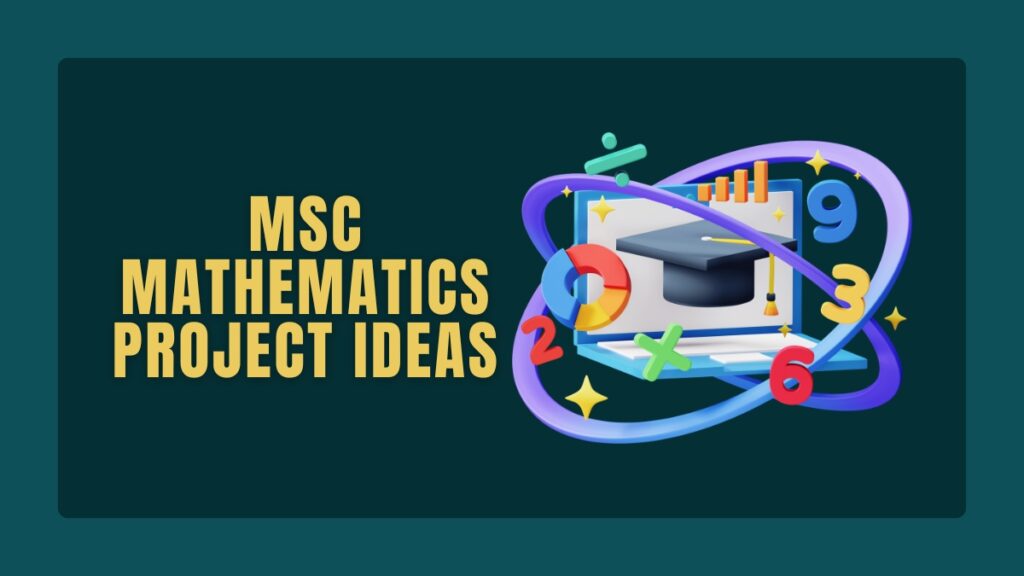If you spend time every week moving files, checking disk space, or hunting down processes that slow a computer, you know how much repetitive effort those tasks require. Those repeated actions add up and invite errors. PowerShell is designed to change that. It turns manual tasks into repeatable scripts that run quickly and reliably.
PowerShell Projects for Beginners are the perfect way to see this power in action. Each project transforms routine computer work into smart automation you can control and customize.
PowerShell is both a command line shell and a scripting language from Microsoft. It works with structured objects rather than raw text, which simplifies filtering, transformation, and reporting. This article shows how to learn PowerShell by building practical tools through beginner-friendly projects.
You will start with three detailed examples you can run right away, followed by ten more PowerShell Projects for Beginners that include concise steps to help you keep learning by doing.
The article is hands-on. It shows commands, explains why they work, and gives safe testing advice. The goal is for you to complete at least one automation in an afternoon and gain the confidence to build more scripts as you progress through your PowerShell Projects for Beginners.
Understanding PowerShell basics
Before starting projects, a few core concepts will save time and reduce confusion.
Cmdlets. Cmdlets are PowerShell commands that follow a verb-noun pattern, such as Get-Process and Stop-Service. Each cmdlet returns objects that include properties and methods.
The pipeline. Use the pipe symbol | to pass objects from one cmdlet to the next. For example, Get-Process | Sort-Object CPU sends process objects to Sort-Object for ordering by CPU usage.
Objects, not text. PowerShell returns objects. That means you can address properties such as ProcessName, Id, and WorkingSet directly and reliably. Use Get-Member to inspect what properties an object exposes.
Help system. Get-Help Cmdlet -Examples shows usage and practical examples. Get-Command lists available commands and Get-Help gives detailed guidance.
Basic language pieces. Learn variables ($var), loops (ForEach-Object and foreach), conditionals (if), functions (function Name { }), and how to save scripts as .ps1 files.
Simple example. To find the largest files in a folder, run:
Get-ChildItem -File | Sort-Object Length -Descending | Select-Object -First 10 Name, Length
This lists the top ten largest files with names and sizes.
Setting up your PowerShell environment
Prepare a safe, productive environment before writing scripts.
Which PowerShell to use. Windows includes Windows PowerShell. PowerShell 7 is cross-platform and recommended for new work. Install PowerShell 7 from the official release or via package managers such as winget.
Editor. Visual Studio Code with the PowerShell extension provides syntax highlighting, IntelliSense, and an integrated debugger. PowerShell ISE is adequate for simple tasks, but Visual Studio Code scales better for larger projects.
Execution policy. By default, Windows blocks unsigned scripts. During learning, set the execution policy for your user:
Set-ExecutionPolicy RemoteSigned -Scope CurrentUser
Only change execution policy when you understand the implications and avoid lowering security on production machines.
Useful tips. Use tab completion to speed typing. Use
Get-HelpandGet-Commandto explore available cmdlets. Keep scripts in a dedicated folder, for exampleC:\Scripts. Use source control for versioning when projects grow.
How to learn PowerShell by doing projects
Learning by building is more effective than memorizing commands. Follow a practical workflow.
- Start small: Choose one useful task. For example, move files older than 30 days from a Downloads folder to an archive folder.
- Test frequently: Use
-WhatIfwhere available to preview actions without changes. Run scripts on a test folder before applying them to real data. - Refine: Add error handling, logging, and parameters so scripts become reusable tools.
- Reuse: Convert repeated logic into functions and package them into modules.
- Debug: Use
Write-HostorWrite-Outputfor quick checks. Use the Visual Studio Code debugger to step through code. - Document: Add comments and a usage block at the top of each script so you and others understand how to run it.
3 Detailed Projects You Can Build Today
The following projects are arranged from straightforward to moderately advanced. Each includes goal, skills, code, and testing notes.
Project 1. Folder Cleaner Utility
Goal
Move files older than a given number of days from a source folder to an archive folder.
Skills learned
File system navigation, date filtering, safe testing, logging.
Key cmdlets
Get-ChildItem, Where-Object, Move-Item, Test-Path, New-Item.
Full sample script with logging and safe mode
Save as FolderCleaner.ps1:
Param(
[Parameter(Mandatory=$false)][string]$Source = "$env:USERPROFILE\Downloads",
[Parameter(Mandatory=$false)][string]$Archive = "$env:USERPROFILE\Downloads\Archive",
[Parameter(Mandatory=$false)][int]$Days = 30,
[switch]$WhatIf
)
function Write-Log {
Param([string]$Message, [string]$Level = "INFO")
$time = Get-Date -Format "yyyy-MM-dd HH:mm:ss"
$logLine = "$time [$Level] $Message"
Add-Content -Path (Join-Path $env:TEMP "FolderCleaner.log") -Value $logLine
}
try {
if (-not (Test-Path -Path $Archive)) {
New-Item -ItemType Directory -Path $Archive | Out-Null
Write-Log "Created archive folder $Archive"
}
$threshold = (Get-Date).AddDays(-$Days)
Get-ChildItem -Path $Source -File -Recurse |
Where-Object { $_.LastWriteTime -lt $threshold } |
ForEach-Object {
$dest = Join-Path -Path $Archive -ChildPath $_.Name
if ($WhatIf) {
Write-Host "Would move $($_.FullName) to $dest"
Write-Log "WhatIf: $($_.FullName) -> $dest"
} else {
try {
Move-Item -Path $_.FullName -Destination $dest -Force
Write-Host "Moved $($_.Name)"
Write-Log "Moved $($_.FullName) to $dest"
} catch {
Write-Host "Failed to move $($_.FullName): $($_.Exception.Message)" -ForegroundColor Red
Write-Log "ERROR moving $($_.FullName): $($_.Exception.Message)" "ERROR"
}
}
}
} catch {
Write-Host "Unexpected error: $($_.Exception.Message)" -ForegroundColor Red
Write-Log "Unexpected error: $($_.Exception.Message)" "ERROR"
}
How to test safely
Run with the -WhatIf switch to preview actions:
.\FolderCleaner.ps1 -WhatIf
Then run without -WhatIf when you are confident. Check the log file in the temporary folder to confirm all actions and errors.
Common edge cases
Locked files. If a file is in use, Move-Item will fail. You may choose to skip such files, retry later, or log and alert an operator. Long paths and insufficient permissions must be handled in production scripts.
Project 2. Service and Process Reporter
Goal
Report the status of a set of critical services and list the top five processes by memory use.
Skills learned
System inspection, sorting, formatted output, optional remediation.
Key cmdlets
Get-Service, Get-Process, Sort-Object, Select-Object, Format-Table.
Script with optional restart and a CSV export
Save as ServiceReport.ps1:
Param(
[string[]]$CriticalServices = @("wuauserv","BITS"),
[int]$TopN = 5,
[switch]$RestartStopped,
[string]$OutputCsv = "$env:TEMP\ServiceReport_$(Get-Date -Format yyyyMMdd_HHmmss).csv"
)
$report = [System.Collections.Generic.List[PSObject]]::new()
foreach ($svcName in $CriticalServices) {
$svc = Get-Service -Name $svcName -ErrorAction SilentlyContinue
if ($null -eq $svc) {
$report.Add([PSCustomObject]@{Service=$svcName; Status="NotFound"; Action="None"})
} else {
$action = "None"
if ($svc.Status -eq "Stopped" -and $RestartStopped) {
try {
Start-Service -Name $svcName
$action = "Restarted"
} catch {
$action = "RestartFailed"
}
}
$report.Add([PSCustomObject]@{Service=$svcName; Status=$svc.Status; Action=$action})
}
}
$topProcs = Get-Process | Sort-Object WorkingSet -Descending | Select-Object -First $TopN Name, Id, @{N="MemoryMB";E={[math]::Round($_.WorkingSet/1MB,2)}}
# Output to console
Write-Host "Service Status"
$report | Format-Table -AutoSize
Write-Host "`nTop $TopN Memory Processes"
$topProcs | Format-Table -AutoSize
# Save CSV
$report | Export-Csv -Path $OutputCsv -NoTypeInformation
Write-Host "Service report saved to $OutputCsv"
How to run
Run as an administrator when you plan to restart services. Use the -RestartStopped switch to attempt restarting stopped services. The script always writes a CSV for audit and later review.
Safety
Automatically restarting services can have side effects. Only restart known safe service types and implement logging and alerting if restarts fail.
Project 3. HTML Inventory Report
Goal
Produce an HTML report summarizing disk usage across fixed drives, with basic styling and a timestamp.
Skills learned
Data collection, calculated properties, HTML conversion, scheduled reporting.
Key cmdlets
Get-CimInstance, Select-Object, ConvertTo-Html, Out-File, Invoke-Item.
Complete script
Save as HtmlDiskReport.ps1:
$disks = Get-CimInstance -ClassName Win32_LogicalDisk -Filter "DriveType = 3" |
Select-Object DeviceID,
@{N="SizeGB";E={[math]::Round($_.Size/1GB,2)}},
@{N="FreeGB";E={[math]::Round($_.FreeSpace/1GB,2)}},
@{N="PercentFree";E={[math]::Round(($_.FreeSpace/$_.Size)*100,2)}}
$summary = [PSCustomObject]@{
GeneratedOn = Get-Date
TotalSizeGB = ($disks | Measure-Object -Property SizeGB -Sum).Sum
TotalFreeGB = ($disks | Measure-Object -Property FreeGB -Sum).Sum
}
$css = @"
<style>
body { font-family: Arial, sans-serif; margin: 20px; }
table { border-collapse: collapse; width: 80%; }
th, td { padding: 8px; text-align: left; border: 1px solid #ddd; }
tr:nth-child(even){background-color: #f9f9f9;}
th { background-color: #007acc; color: white; }
.small { font-size: 0.9em; color: #555; }
</style>
"@
$pre = "<h2>Disk Inventory Report</h2><p class='small'>Generated on $($summary.GeneratedOn)</p><p class='small'>Total size: $($summary.TotalSizeGB) GB. Total free: $($summary.TotalFreeGB) GB.</p>"
$html = $disks | ConvertTo-Html -Head $css -Title "Disk Inventory" -PreContent $pre
$path = Join-Path -Path $env:TEMP -ChildPath "DiskReport_$(Get-Date -Format yyyyMMdd_HHmmss).html"
$html | Out-File -FilePath $path -Encoding utf8
Invoke-Item $path
Write-Host "Report saved to $path"
How to enhance
Add conditional coloring for low free space, include charts by exporting CSV and using a charting tool, or email the HTML using a mail client API.
PowerShell Projects for Beginners
Want to take your first real step into automation? PowerShell is your key. It turns simple commands into powerful workflows that save time, reduce errors, and make everyday tasks easier.
Automation & Productivity Projects
1. File Organizer Script
- Goal: Automatically sort files into folders based on file type.
- What You’ll Learn: File handling and folder structure.
- Skills You’ll Build: File system automation, PowerShell loops.
- Time Required: 45–60 minutes.
- How to Do It: Use
Get-ChildItemto list files, check extensions, create folders, and move items withMove-Item.
2. Auto Backup Creator
- Goal: Back up important folders automatically.
- What You’ll Learn: Copying files and scheduling tasks.
- Skills You’ll Build: Task Scheduler integration, backup scripting.
- Time Required: 1 hour.
- How to Do It: Write a script with
Copy-Item, name folders by date, and schedule it to run daily.
3. System Cleanup Utility
- Goal: Delete temporary files to save space.
- What You’ll Learn: Managing system directories.
- Skills You’ll Build: Environment variables, file deletion safety.
- Time Required: 40 minutes.
- How to Do It: Use
Remove-Itemon%temp%and cache folders, and log results in a text file.
4. Folder Size Analyzer
- Goal: Identify large folders on your system.
- What You’ll Learn: Recursion and data aggregation.
- Skills You’ll Build: Sorting and reporting results.
- Time Required: 45 minutes.
- How to Do It: Use
Get-ChildItem -Recurse, calculate sizes withMeasure-Object, and export data to CSV.
5. File Rename Tool
- Goal: Rename multiple files with a pattern or number sequence.
- What You’ll Learn: Loops and string manipulation.
- Skills You’ll Build: Batch renaming, automation logic.
- Time Required: 30 minutes.
- How to Do It: Use
Rename-Itemwith a loop to apply a consistent naming format.
6. Screenshot Archiver
- Goal: Automatically rename and organize screenshots.
- What You’ll Learn: File monitoring and date formatting.
- Skills You’ll Build: Time-based organization and logging.
- Time Required: 40 minutes.
- How to Do It: Watch a folder and move new screenshots into date-based subfolders.
7. File Duplicates Finder
- Goal: Detect and list duplicate files.
- What You’ll Learn: File hashing and comparison.
- Skills You’ll Build: Hashing, logic building, result filtering.
- Time Required: 1 hour.
- How to Do It: Use
Get-FileHashand identify duplicates with matching hash values.
8. PDF Merger Script
- Goal: Combine multiple PDFs into one.
- What You’ll Learn: Using external tools with PowerShell.
- Skills You’ll Build: File manipulation, process automation.
- Time Required: 1.5 hours.
- How to Do It: Use PowerShell with a PDF toolkit (e.g., PDFtk) to merge selected files.
9. File Download Automator
- Goal: Automatically download files from URLs.
- What You’ll Learn: Web requests and error handling.
- Skills You’ll Build: HTTP operations and automation.
- Time Required: 45 minutes.
- How to Do It: Use
Invoke-WebRequestto fetch files and store them locally.
10. Zip Folder Backup
- Goal: Compress folders into a zip archive.
- What You’ll Learn: Archiving and storage organization.
- Skills You’ll Build: PowerShell archiving, version control.
- Time Required: 45 minutes.
- How to Do It: Use
Compress-Archiveto create timestamped zip backups automatically.
System Monitoring & Maintenance Projects
1. Disk Space Monitor
- Goal: Alert when a drive is nearly full.
- What You’ll Learn: Using logical conditions and alerts.
- Skills You’ll Build: Disk management and reporting.
- Time Required: 40 minutes.
- How to Do It: Use
Get-PSDrive, set a threshold, and send a warning when space is low.
2. System Health Reporter
- Goal: Collect CPU, memory, and disk usage in one report.
- What You’ll Learn: Using system counters.
- Skills You’ll Build: Data collection, report generation.
- Time Required: 1 hour.
- How to Do It: Use
Get-Counterto capture metrics and export to HTML or CSV.
3. Windows Update Checker
- Goal: Find and log pending system updates.
- What You’ll Learn: Checking update logs.
- Skills You’ll Build: System logging, reporting.
- Time Required: 45 minutes.
- How to Do It: Use
Get-WindowsUpdateLogand display results neatly.
4. Process Watchdog
- Goal: Monitor a program and restart it if it stops.
- What You’ll Learn: Loops and process control.
- Skills You’ll Build: Automation reliability, error handling.
- Time Required: 1 hour.
- How to Do It: Use
Get-Process, check its status, and restart if not running.
5. Service Status Monitor
- Goal: Check if essential Windows services are active.
- What You’ll Learn: Service control.
- Skills You’ll Build: Process handling, condition logic.
- Time Required: 40 minutes.
- How to Do It: Use
Get-Serviceto list services and restart those that are stopped.
6. Startup Program Analyzer
- Goal: View all programs that launch with Windows.
- What You’ll Learn: Reading registry values.
- Skills You’ll Build: System auditing, data extraction.
- Time Required: 30 minutes.
- How to Do It: Query startup registry keys and export results to CSV.
7. Memory Usage Tracker
- Goal: Log system memory usage over time.
- What You’ll Learn: Performance monitoring.
- Skills You’ll Build: Data logging, scheduling.
- Time Required: 1 hour.
- How to Do It: Use
Get-Counterto capture memory data every hour.
8. Temp File Cleaner
- Goal: Delete unnecessary system temp files.
- What You’ll Learn: File deletion and path handling.
- Skills You’ll Build: Disk maintenance automation.
- Time Required: 30 minutes.
- How to Do It: Use
Remove-Itemfor temp and cache directories safely.
9. Battery Health Logger
- Goal: Record laptop battery performance over time.
- What You’ll Learn: Using WMI queries.
- Skills You’ll Build: Data tracking, CSV logging.
- Time Required: 1 hour.
- How to Do It: Query
Win32_Batteryand store data daily in a log file.
10. System Info Collector
- Goal: Gather all system information in one file.
- What You’ll Learn: Querying system properties.
- Skills You’ll Build: System inventory, file export.
- Time Required: 45 minutes.
- How to Do It: Use
Get-CimInstancefor OS, hardware, and BIOS details.
Networking & Security Projects
1. Network Ping Monitor
- Goal: Test connection status for multiple devices.
- What You’ll Learn: Looping and error handling.
- Skills You’ll Build: Network monitoring, alert creation.
- Time Required: 45 minutes.
- How to Do It: Use
Test-Connectionfor each IP and save results.
2. Port Scanner
- Goal: Identify open ports on a device.
- What You’ll Learn: Basic networking and port checks.
- Skills You’ll Build: Scripting loops, diagnostics.
- Time Required: 1 hour.
- How to Do It: Use
Test-NetConnectionto scan specific port ranges.
3. Firewall Status Checker
- Goal: Verify Windows firewall status.
- What You’ll Learn: Security configuration commands.
- Skills You’ll Build: Policy auditing.
- Time Required: 30 minutes.
- How to Do It: Run
Get-NetFirewallProfileand display results clearly.
4. Wi-Fi Password Viewer
- Goal: Retrieve saved Wi-Fi network names and passwords.
- What You’ll Learn: Command parsing.
- Skills You’ll Build: Command line integration, text processing.
- Time Required: 45 minutes.
- How to Do It: Run
netsh wlan show profilesand extract details.
5. DNS Lookup Tool
- Goal: Resolve domain names to IP addresses.
- What You’ll Learn: DNS queries and result formatting.
- Skills You’ll Build: Network requests, scripting output.
- Time Required: 30 minutes.
- How to Do It: Use
Resolve-DnsNameto fetch records.
6. Website Uptime Checker
- Goal: Monitor website availability.
- What You’ll Learn: HTTP status codes.
- Skills You’ll Build: Web requests, reporting.
- Time Required: 45 minutes.
- How to Do It: Use
Invoke-WebRequestand log site responses.
7. IP Tracker
- Goal: Record the computer’s IP address daily.
- What You’ll Learn: Networking and file writing.
- Skills You’ll Build: IP logging, automation.
- Time Required: 30 minutes.
- How to Do It: Use
Get-NetIPAddressand write results to a file.
8. Shared Folder Permission Checker
- Goal: Check who can access shared drives.
- What You’ll Learn: Permissions auditing.
- Skills You’ll Build: Access validation, reporting.
- Time Required: 1 hour.
- How to Do It: Use
Get-SmbShareandGet-Aclto view user permissions.
9. Network Speed Logger
- Goal: Record internet speed data over time.
- What You’ll Learn: Handling external commands.
- Skills You’ll Build: Data logging and visualization.
- Time Required: 1 hour.
- How to Do It: Integrate PowerShell with a command-line speed test.
10. Continuous Ping Logger
- Goal: Log network uptime for a website.
- What You’ll Learn: Continuous monitoring.
- Skills You’ll Build: Loop scripting, logging.
- Time Required: 1 hour.
- How to Do It: Run
Test-Connectionrepeatedly and save results with timestamps.
Data Handling & Reporting Projects
1. CSV File Merger
- Goal: Combine multiple CSV files into one consolidated sheet.
- What You’ll Learn: Importing and exporting data.
- Skills You’ll Build: Data aggregation, file iteration.
- Time Required: 45 minutes.
- How to Do It: Use
Import-Csvto read files, append them into an array, and export usingExport-Csv.
2. Excel Report Generator
- Goal: Generate formatted Excel reports automatically.
- What You’ll Learn: Working with Excel COM objects.
- Skills You’ll Build: Report generation, automation.
- Time Required: 1 hour.
- How to Do It: Create an Excel instance, add data from a CSV or system command, and format cells.
3. Log File Analyzer
- Goal: Summarize key information from log files.
- What You’ll Learn: Reading and parsing text data.
- Skills You’ll Build: Text filtering, regex, reporting.
- Time Required: 1 hour.
- How to Do It: Use
Select-Stringto search logs for keywords and output results into a report file.
4. Data Validator
- Goal: Verify if CSV data meets required standards.
- What You’ll Learn: Conditional logic and looping.
- Skills You’ll Build: Data checking, error reporting.
- Time Required: 1 hour.
- How to Do It: Check for missing fields, invalid entries, and log corrections.
5. JSON to CSV Converter
- Goal: Convert JSON files into readable CSV format.
- What You’ll Learn: Data structure conversion.
- Skills You’ll Build: Data transformation, exporting.
- Time Required: 40 minutes.
- How to Do It: Use
ConvertFrom-Jsonto parse JSON andExport-Csvto create structured output.
6. Text File Splitter
- Goal: Divide large text files into smaller chunks.
- What You’ll Learn: Reading and writing text files.
- Skills You’ll Build: File handling and automation.
- Time Required: 45 minutes.
- How to Do It: Read the file line-by-line, split by count, and write each section to new files.
7. Email Report Sender
- Goal: Send daily system reports via email automatically.
- What You’ll Learn: SMTP email automation.
- Skills You’ll Build: Communication scripts, reporting.
- Time Required: 1.5 hours.
- How to Do It: Use
Send-MailMessagewith attachments like logs or CSV reports.
8. File Metadata Extractor
- Goal: Collect details like creation date and size for files.
- What You’ll Learn: File property queries.
- Skills You’ll Build: Metadata collection, report automation.
- Time Required: 45 minutes.
- How to Do It: Use
Get-ItemandSelect-Objectto extract file attributes, then export to CSV.
9. Data Archiver
- Goal: Move old files into archive folders by date.
- What You’ll Learn: Date-based file handling.
- Skills You’ll Build: Archiving, automation logic.
- Time Required: 45 minutes.
- How to Do It: Use file timestamps with
Move-Itemto relocate old files to an archive folder.
10. HTML Summary Report
- Goal: Create visual HTML reports from data.
- What You’ll Learn: HTML formatting and styling.
- Skills You’ll Build: Web-based reporting, design basics.
- Time Required: 1 hour.
- How to Do It: Use
ConvertTo-Htmlto build styled tables and add headers and footers.
Learning & Practice Projects
1. Password Generator
- Goal: Create random, strong passwords.
- What You’ll Learn: Randomization and string handling.
- Skills You’ll Build: Loops, character sets, user input.
- Time Required: 30 minutes.
- How to Do It: Use
[char[]]andGet-Randomto assemble passwords of any length.
2. Random Quote Display
- Goal: Show a random quote each time you run the script.
- What You’ll Learn: Arrays and random selection.
- Skills You’ll Build: Data storage, text display.
- Time Required: 25 minutes.
- How to Do It: Store quotes in an array and display one using
Get-Random.
3. To-Do List Manager
- Goal: Add, remove, and list daily tasks.
- What You’ll Learn: Reading and writing files.
- Skills You’ll Build: File management, user interaction.
- Time Required: 1 hour.
- How to Do It: Create a
.txtfile and update it using simple menu options.
4. Daily Reminder Tool
- Goal: Display reminders when your computer starts.
- What You’ll Learn: Task Scheduler integration.
- Skills You’ll Build: Automation, message prompts.
- Time Required: 45 minutes.
- How to Do It: Use a PowerShell script to pop up a message with
Add-Type -AssemblyName PresentationFramework.
5. Command Reference Helper
- Goal: Create a searchable list of PowerShell commands.
- What You’ll Learn: Data lookup.
- Skills You’ll Build: Searching, referencing, text parsing.
- Time Required: 1 hour.
- How to Do It: Store command examples in a text file and filter using
Select-String.
6. Simple Calculator
- Goal: Perform basic arithmetic using PowerShell input.
- What You’ll Learn: Conditional statements and math operations.
- Skills You’ll Build: Input/output handling, expressions.
- Time Required: 40 minutes.
- How to Do It: Use
Read-Hostfor inputs and basic arithmetic operators for calculations.
7. System Quiz Game
- Goal: Build a small quiz to test PowerShell knowledge.
- What You’ll Learn: Arrays, loops, and scoring.
- Skills You’ll Build: Logical scripting, interaction design.
- Time Required: 1 hour.
- How to Do It: Store questions and answers in arrays and track scores as users answer.
8. Text-Based Adventure
- Goal: Create a short interactive story game.
- What You’ll Learn: Nested conditions and user input.
- Skills You’ll Build: Logic flow, storytelling, scripting.
- Time Required: 1.5 hours.
- How to Do It: Use conditional statements to branch story paths based on user choices.
9. Stopwatch Timer
- Goal: Measure elapsed time for tasks.
- What You’ll Learn: Timing and loops.
- Skills You’ll Build: DateTime handling, UI display.
- Time Required: 45 minutes.
- How to Do It: Use
[System.Diagnostics.Stopwatch]to start, stop, and display time.
10. Command History Analyzer
- Goal: Analyze frequently used PowerShell commands.
- What You’ll Learn: Reading session history.
- Skills You’ll Build: Data counting, pattern recognition.
- Time Required: 1 hour.
- How to Do It: Read PowerShell history with
Get-History, count occurrences, and export a summary
Testing And Debugging Your PowerShell Scripts
Testing is essential to build reliable scripts.
Use -WhatIf and -Confirm to preview actions and prompt before changes when available. Always run risky scripts against a test folder first.
Trace execution using Write-Host, Write-Output, and Write-Progress. For example, Write-Progress is helpful for long loops to avoid the appearance that a script has frozen.
Wrap risky operations in Try and Catch blocks to capture exceptions and write them to a log file. An example pattern:
Try {
Copy-Item $source $dest -ErrorAction Stop
} Catch {
Write-Error "Failed to copy $source: $($_.Exception.Message)"
Add-Content -Path $logPath -Value "$((Get-Date).ToString()) ERROR: Failed to copy $source - $($_.Exception.Message)"
}
Use the Visual Studio Code debugger to set breakpoints, inspect variables, and step through code.
Common beginner issues include wrong paths, missing permissions, quoting mistakes, and execution policy errors. Use Test-Path to validate file paths and run an elevated PowerShell session where administrative rights are required.
Scheduling Scripts With Task Scheduler
Automate regular runs by using Task Scheduler on Windows. The basic steps are:
- Open Task Scheduler.
- Create a new basic task.
- Give it a name and schedule, for example daily at 2:00 AM.
- For the action choose Start a program.
- Program/script should point to your PowerShell executable, for example:
C:\Windows\System32\WindowsPowerShell\v1.0\powershell.exe - Add arguments, for example:
-NoProfile -ExecutionPolicy Bypass -File "C:\Scripts\FolderCleaner.ps1" -Days 60 - Optionally configure the task to run only if the machine is on AC power and to stop the task if it runs longer than a set time.
- Test the scheduled task by right clicking and choosing Run, then check logs or output files.
Use -NoProfile to avoid loading user profiles which could change behavior. Use -ExecutionPolicy Bypass only if you understand and control the environment.
Packaging, Modularity And Sharing
Make scripts reusable and maintainable.
- Functions and Param blocks: Turn repeated logic into functions and expose parameters with
Param()so scripts become flexible tools. - Modules: When you have several related functions, package them in a module with a manifest. Use
Export-ModuleMemberto expose functions you want other scripts to import. - Logging: Standardize logging with a simple logging function that writes timestamped lines to a log file. This simplifies troubleshooting in production.
- Version control: Use Git to track changes and publish projects on GitHub. Include a README with usage, parameters, and sample outputs.
- Distribution: Create a
toolsfolder with clear names and documentation. Optionally publish useful modules to PowerShell Gallery so others canInstall-Moduleeasily.
Expanding Your PowerShell Skills
After these beginner projects, additional directions include:
- Remote management: Use
Invoke-Commandand PowerShell Remoting to run scripts across multiple machines. - Cloud automation: Learn Az modules to manage Azure resources.
- Active Directory: Install and explore Active Directory cmdlets for domain administration.
- Performance and scale: Use
Start-Jobfor background tasks and parallel execution for long runs. - Community: Read and share scripts on GitHub, join PowerShell forums and local user groups, and read community blogs.
Conclusion
PowerShell converts repetitive tasks into reliable automation. You have learned how to set up an environment, build three practical scripts, and explore a list of ten more projects. You also have guidance on testing, scheduling, logging, and packaging scripts for reuse.
Choose one task you do repetitively this week, script it, test it, and then automate it. Start with the Folder Cleaner utility or the Service and Process Reporter. Document your work and save it under version control. These small automations free time and empower you to focus on higher value problems.
Open your editor, write your first pipeline, and take the next step toward efficient, reliable system administration.
Adam Tesla is a creative thinker with 5 years of experience in providing unique and engaging project ideas across various categories and niches. His expertise lies in simplifying complex topics and presenting fresh, innovative concepts that inspire students, professionals, and entrepreneurs.