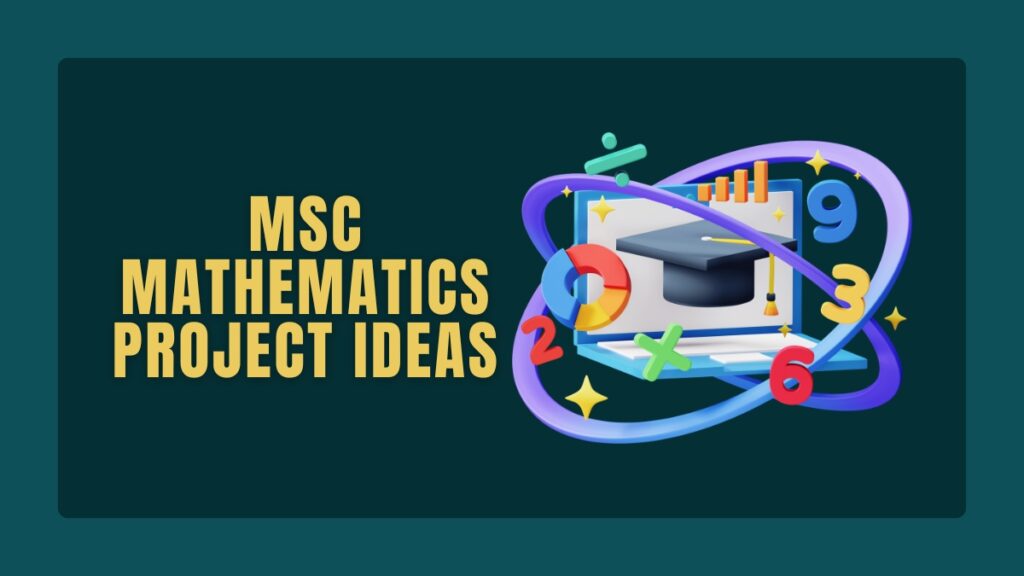Think about how much time you spend every week copying, cleaning, and pasting data in Excel. One small mistake can ruin an entire report. It is slow, tiring, and easy to get wrong.
That is where VBA Project Ideas can help. VBA, which stands for Visual Basic for Applications, is a simple way to make Excel work for you. With just a few lines of code, you can automate tasks, save hours of effort, and avoid mistakes.
In this article, you will try two practical VBA Project Ideas. The first one, the Automatic Report Generator, shows you how to create reports automatically. The second one, the Data Quality Guardian, helps you check raw data, find errors, and fix them quickly.
By the end, you will have working tools, useful VBA skills, and the confidence to build more automation on your own. You do not need to be a programmer — just a bit of Excel knowledge and curiosity to get started.
Prerequisites And Tips for Success
Before you begin, make sure your environment is ready.
Enable the Developer tab in Excel: File > Options > Customize Ribbon, then check Developer. Save workbooks with macros as .xlsm. In File > Options > Trust Center > Trust Center Settings you can adjust macro security while testing, but be careful with files from unknown sources.
Essential VBA Basics to Know
- Variable declaration using Dim.
- Loops such as For…Next and For Each.
- If Then Else conditional statements.
- Functions and Subs.
- How to open the VBA Editor with Alt+F11.
Best Practices
- Use Option Explicit at the top of modules to force variable declaration.
- Comment your code.
- Save versions as you work.
- Use MsgBox and Debug.Print for quick debugging and F8 to step through code.
Helpful Libraries
- The Scripting.Dictionary is useful for fast lookups. Use late binding to avoid reference problems:
Dim dict As Object: Set dict = CreateObject("Scripting.Dictionary")
Test on copies of your data. Avoid running new tools against production files until you are confident.
List of Best VBA Project Ideas
Turn your everyday Excel tasks into smart, automated systems with VBA. Learn how a few lines of code can save hours of work and open endless project possibilities.
Beginner: Core VBA & Excel Basics
- Auto-Format Report Generator: apply consistent formatting to imported data.
- Automatic Report Compiler: combine multiple sheets into one summary.
- Date Stamp Logger: insert timestamp when a cell is changed.
- Random Name / Raffle Picker: pick winners from a list.
- Duplicate Finder and Highlighter: detect and color duplicate entries.
- Simple Data Validator: flag blanks and basic type mismatches.
- Budget Calculator with Alerts: compute totals and warn if over budget.
- Button-Triggered Macro Launcher: build a small UI of buttons to run macros.
Data Cleaning & Validation
- Data Quality Guardian: config-driven validation engine with error report.
- Email List Cleaner: remove invalid email formats and normalize addresses.
- Column Type Normalizer: convert and standardize date, number, and text columns.
- Duplicate Remover with Log: remove duplicates safely and export a log.
- Missing Values Imputer: fill blanks using rules or neighbor values.
- Range and Consistency Checker: enforce min, max, and cross-column rules.
- Lookup Validator: verify entries against lookup tables using Dictionary.
- Automatic Data Audit Trail: record who changed what and when.
Reporting & Dashboards
- Pivot Table Automator: build or refresh pivot tables from raw data.
- Dynamic Chart Updater: refresh chart series based on new data.
- KPI Dashboard Generator: create summary tiles and charts automatically.
- PDF Report Exporter: export selected sheets or dashboard as PDF.
- Multi-Sheet Summary Builder: compile metrics from many files into one.
- Printable Report Formatter: format and paginate reports for printing.
- Scheduled Report Sender: generate and email reports on a schedule.
- Interactive UserForm Dashboard: build a form to filter and show charts.
Automation & Productivity
- Bulk Email Sender: personalize and send emails from Excel using Outlook.
- Auto-Fill Forms: populate template forms, Word or Excel, from a dataset.
- Task and Timesheet Aggregator: combine employee inputs into a centralized log.
- File Renamer and Organizer: rename and move files by metadata or date.
- Auto-Import CSV and Logs: parse and load flat files into structured sheets.
- Quick Data Transforms: one-click routines for common ETL tasks.
- Macro Scheduler via Task Scheduler: configure Excel to run macros on schedule.
- Contact Merge Tool: merge multiple contact lists with conflict resolution.
Cross-Application Integration
- Excel to Word Template Filler: populate Word templates from rows.
- PowerPoint Slide Generator: create slides from Excel charts and captions.
- Outlook Mail Merge with Attachments: send personalized messages and reports.
- Access Data Loader: push Excel ranges into Access tables via ADO.
- One-Click Report to Email: export summary and send via Outlook.
- Calendar Event Creator: create Outlook appointments from an Excel schedule.
- PDF Assembly from Multiple Files: combine exported sheets into one PDF.
- SharePoint or Drive Uploader: save files to network or SharePoint paths.
Data Analysis & BI
- Monte Carlo Simulation: run random simulations and summarize results.
- Automated Forecast Model: populate forecast charts from input assumptions.
- Risk Report with Simulation: run scenarios and export statistics.
- Custom Function Library: create reusable functions like fuzzy match.
- Auto-refresh Power Query via VBA: refresh queries and capture timing.
- Statistical Batch Analyzer: run t-tests, regressions and export results.
- Time-Series Cleaner and Resampler: aggregate and align time-based data.
- Batch Pivot and Snapshot Archiver: save historical pivot snapshots.
Advanced, Architecture & Reuse
- Add-in Creation (.xlam): package common functions for distribution.
- Class-based Validation Framework: object-oriented validation engine.
- Database Sync Tool: read and write to SQL or Access using ADODB.
- Event-Driven Automation Suite: workbook-level events and service macros.
- High-Performance ETL with Arrays: process large data using arrays and buffering.
- Plugin for Excel Ribbon: custom Ribbon tab to surface macros.
- Versioned Config Engine: manage rule versions and rollback.
- Unit Test Harness for VBA: create tests for core procedures.
Utilities & System Tools
- Folder Watcher and Importer: scan folder for new files and import them.
- File Deduplicator: detect duplicate files by name, size, or hash.
- Auto Backup System: save periodic backups of critical workbooks.
- Scheduler Interface: wrapper to create Windows scheduled tasks.
- Log Viewer Builder: parse log files and present readable summaries.
- Bulk PDF Splitter and Merger: manipulate multiple PDFs using external tools.
- CSV to Database Loader: reliably import bulk CSVs to a database table.
- License and Usage Tracker: track macro usage and basic telemetry.
Fun, Educational, and UI Projects
- Quiz Generator and Grader: randomize questions, score, and give feedback.
- Interactive Flashcards: study mode with spaced repetition.
- Game: Tic-Tac-Toe or Hangman in Excel to learn event handling and UI.
- Visual Storyboard Creator: drag and drop shapes and export slide deck.
- Classroom Roster Manager: shuffle groups and print name tags.
- Learning Tracker with Badges: award badges based on completion rules.
- Animated Chart Demonstrations: animate data to explain trends.
- Student Project Submission Portal: collect and timestamp submissions.
Beginner Project: Automatic Report Generator
Start with an approachable, useful project. The Automatic Report Generator collects similar sheets into a single Summary sheet. It is quick to build, shows useful VBA patterns, and produces a visible result.
Project goal
Create a macro that compiles data from multiple sheets into one summary sheet.
Tools
Microsoft Excel with Developer tab enabled.
Setup
Create sample sheets named Sales_Jan, Sales_Feb, and so on. Each sheet should have identical headers in row 1 and data starting from row 2. Create an empty sheet named Summary.
Code example
Insert a Module and paste the following:
Option Explicit
Sub Generate_Report()
Dim ws As Worksheet
Dim summarySht As Worksheet
Dim lastRow As Long, nextRow As Long
Set summarySht = ThisWorkbook.Sheets("Summary")
summarySht.Range("A2:Z10000").ClearContents
nextRow = 2
For Each ws In ThisWorkbook.Worksheets
If ws.Name <> "Summary" Then
lastRow = ws.Cells(ws.Rows.Count, "A").End(xlUp).Row
If lastRow >= 2 Then
ws.Range("A2:Z" & lastRow).Copy
summarySht.Range("A" & nextRow).PasteSpecial xlPasteValues
nextRow = summarySht.Cells(summarySht.Rows.Count, "A").End(xlUp).Row + 1
End If
End If
Next ws
Application.CutCopyMode = False
MsgBox "Report generated successfully", vbInformation
End Sub
Explanation
- The code clears old contents in Summary, then loops all worksheets except Summary.
- It copies rows A2:Z up to the last used row and pastes values into Summary.
- The nextRow calculation prevents overwrites.
Add a button from the Developer tab and assign Generate_Report. Save as .xlsm and test.
Extensions
- Add a timestamp with
Now. - Offer a user form to select which sheets to include.
- Export the summary as PDF.
This project builds confidence with ranges, loops, and simple UI elements. Once it works, move on to validation.
Why move from automation to validation?
Automation is valuable only if the data is reliable. An automatic report built on bad data gives bad answers fast. A validation step before automated reporting catches errors early and builds trust. The Data Quality Guardian checks rules, logs issues, and points users to offending cells so they can fix problems quickly.
Project Overview: Data Quality Guardian
Project name: Automated Data Validation and Reporting Tool, a.k.a. Data Quality Guardian.
What it does
- Reads RawData.
- Applies config-driven validation rules.
- Collects and logs all failures to ErrorReport.
- Provides hyperlinks to failing cells.
- Optionally emails the report.
Why build it
You learn class modules, dictionaries, arrays, error handling, and real-world automation techniques. You also create a reusable tool that improves data quality for teams.
Setting up the project architecture
Excel Blueprint
Create four sheets:
- RawData — the messy data table with headers in row 1.
- Config — defines rules. Columns might be: ColumnHeader, ColIndex, RuleType, Param1, Param2, Active, ErrorMessage.
- Lookups — named ranges or tables used for lookup rules.
- ErrorReport — output from the validation run.
VBA Structure
- Standard module
modValidationEngineto orchestrate validation. - Class module
clsValidationErrorto store errors. - Utility module
modHelpersfor helper functions.
Class module clsValidationError
Insert a Class Module and name it clsValidationError. Use this code:
Option Explicit
Public RowNumber As Long
Public ColIndex As Long
Public ColHeader As String
Public ErrorType As String
Public BadValue As Variant
Public ErrorMessage As String
Using a class module keeps error records structured and easy to format later.
Config sheet layout
A simple Config layout might be:
- A1: ColumnHeader
- B1: ColIndex
- C1: RuleType (BLANK, TYPE, LOOKUP, RANGE)
- D1: Param1 (for TYPE this could be Date or Number; for LOOKUP the lookup name)
- E1: Param2 (min or max for RANGE)
- F1: Active (Y/N)
- G1: ErrorMessage
Populate Config for each column you want to validate.
Defining Validation Rules
Common rule types
- Blank Check: cell must not be empty.
- Type Check: must be Date, Number, or Text.
- Lookup Check: value must exist in a named list.
- Range Check: numeric or date within min and max.
- Custom: a formula or pattern; advanced.
Rule reading
At initialization, read Config into a Dictionary keyed by ColIndex so rule lookup is fast during validation. Example:
Dim rules As Object
Set rules = CreateObject("Scripting.Dictionary")
' For each config row: rules(colIndex) = Array(ruleType, param1, param2, active, errMsg)
Core VBA Engine: Concepts And Code
Initialization
- Clear ErrorReport.
- Determine LastRow and LastCol of RawData.
- Load rules and lookup lists into memory structures.
Use arrays for performance
Reading and writing cell by cell is slow. Read the RawData range into a Variant 2D array:
Dim dataArr As Variant
dataArr = Worksheets("RawData").Range("A1").CurrentRegion.Value
Loop within the array, perform tests, and collect errors in a Collection of clsValidationError objects.
Example flow pseudocode
- Load dataArr and headers.
- For r = 2 To UBound(dataArr,1)
For c = 1 To UBound(dataArr,2)
If rule exists for c Then
Test value = dataArr(r,c)
If fails Then
Create clsValidationError, add to errors collection
End If
End If
Next c
Next r
Error handling
Wrap risky operations in error handlers. For example, converting strings to dates may throw errors. Use a safe conversion function.
Implementation: step-by-step rule code
Step 1: Blank check
Detect empty values, including strings with only spaces:
Function IsBlankValue(val As Variant) As Boolean
If IsError(val) Then
IsBlankValue = False
ElseIf Trim(CStr(val & "")) = "" Then
IsBlankValue = True
Else
IsBlankValue = False
End If
End Function
Step 2: Type check
Use IsDate and IsNumeric. For example:
Function IsValidType(val As Variant, expectedType As String) As Boolean
Select Case UCase(expectedType)
Case "DATE"
IsValidType = IsDate(val)
Case "NUMBER"
IsValidType = IsNumeric(val)
Case "TEXT"
IsValidType = (VarType(val) = vbString) Or (Len(Trim(CStr(val & ""))) > 0)
Case Else
IsValidType = True
End Select
End Function
Step 3: Lookup check
Load lookup values into a dictionary for O(1) checks. Example:
Function LoadLookupDict(rangeName As String) As Object
Dim dict As Object
Dim rng As Range, cell As Range
Set dict = CreateObject("Scripting.Dictionary")
On Error Resume Next
Set rng = ThisWorkbook.Names(rangeName).RefersToRange
On Error GoTo 0
If Not rng Is Nothing Then
For Each cell In rng.Cells
If Not dict.Exists(CStr(cell.Value)) Then dict.Add CStr(cell.Value), True
Next cell
End If
Set LoadLookupDict = dict
End Function
Step 4: Range check
Compare numeric or date values to min and max, using safe conversion:
Function IsInRange(val As Variant, minVal As Variant, maxVal As Variant) As Boolean
If IsNumeric(val) Then
IsInRange = (val >= Val(minVal)) And (val <= Val(maxVal))
ElseIf IsDate(val) Then
IsInRange = (CDate(val) >= CDate(minVal)) And (CDate(val) <= CDate(maxVal))
Else
IsInRange = False
End If
End Function
Collecting errors
When a rule fails, create and populate a clsValidationError instance and add it to the collection:
Dim errObj As clsValidationError
Set errObj = New clsValidationError
errObj.RowNumber = r
errObj.ColIndex = c
errObj.ColHeader = headerArr(c)
errObj.ErrorType = "Blank"
errObj.BadValue = dataArr(r, c)
errObj.ErrorMessage = "Value cannot be blank"
errorsCollection.Add errObj
Generating the Final ErrorReport
After all checks, write errors to the ErrorReport sheet. Include columns:
- Timestamp
- SheetName (RawData)
- RowNumber
- ColumnHeader
- ErrorType
- BadValue
- ErrorMessage
- Link
Example: writing errors and adding hyperlinks
Dim outRow As Long
outRow = 2
With Worksheets("ErrorReport")
.Range("A1:H1").Value = Array("Timestamp","Row","Column","ErrorType","BadValue","Message","GoTo")
For Each errObj In errorsCollection
.Cells(outRow, 1).Value = Now
.Cells(outRow, 2).Value = errObj.RowNumber
.Cells(outRow, 3).Value = errObj.ColHeader
.Cells(outRow, 4).Value = errObj.ErrorType
.Cells(outRow, 5).Value = errObj.BadValue
.Cells(outRow, 6).Value = errObj.ErrorMessage
.Hyperlinks.Add Anchor:=.Cells(outRow, 7), Address:="", SubAddress:="RawData!R" & errObj.RowNumber & "C" & errObj.ColIndex, TextToDisplay:="Go"
outRow = outRow + 1
Next errObj
End With
Format ErrorReport for readability: bold headers, freeze panes, auto-fit columns.
Add a small summary at top with total errors and count by error type. A PivotTable on the ErrorReport sheet can give quick insight.
User interface and usability improvements
UserForm
Create a simple UserForm to let users select:
- Range to validate.
- Which rules to run.
- Email recipients.
This makes the tool accessible to non-technical users.
Quick Access Toolbar
Add the main macro to the QAT so anyone can run validation without opening the VBA Editor.
Progress feedback
When processing large files, show a progress bar or update a status label on a form. Use DoEvents sparingly to keep UI responsive.
Automation: Emailing the Report
You can email the ErrorReport using Outlook. Use late binding to avoid reference issues.
Example Snippet
Sub EmailErrorReport()
Dim OutApp As Object, OutMail As Object
Dim filePath As String
filePath = ThisWorkbook.Path & "\ErrorReport.pdf"
Worksheets("ErrorReport").ExportAsFixedFormat Type:=xlTypePDF, Filename:=filePath
Set OutApp = CreateObject("Outlook.Application")
Set OutMail = OutApp.CreateItem(0)
With OutMail
.To = "data.owner@example.com"
.Subject = "Data Quality Report"
.Body = "Attached is the latest data quality report."
.Attachments.Add filePath
.Send
End With
End Sub
Note: Outlook security prompts may appear. Test in your environment and handle permissions.
Performance Optimization And Hardening
To speed up runs on large datasets:
Application.ScreenUpdating = FalseApplication.Calculation = xlCalculationManualApplication.EnableEvents = False
Restore them at the end of the run.
Use arrays and dictionaries rather than Range loops. Avoid writing to sheets inside inner loops. Collect results in memory and write them once.
Robustness tips
- Validate Config before running.
- Handle empty sheets gracefully.
- Use defensive coding for type conversions.
- Log unexpected exceptions to a Debug sheet.
Testing, Debugging, And Validation Plan
Create test datasets with known errors: blank values, wrong types, out-of-range values, missing lookup values. Run the Guardian and confirm all expected errors appear.
Regression Testing
When you change code, re-run tests to ensure no old behaviors regress.
Common Mistakes And Fixes
- Not saving as .xlsm. Solution: save as macro-enabled.
- Events left disabled after a run. Solution: ensure a Finally section resets settings.
- Wrong column index in Config. Solution: implement header lookup by name to reduce reliance on column numbers.
Extensions And Power-User Features
Advanced validations
- Fuzzy matching to detect near-duplicates using Levenshtein distance.
- Regex-like checks using VBScript.RegExp.
Cross-app automation
- Populate Word templates with clean records.
- Create PowerPoint slides summarizing error counts.
Scheduling
Use Windows Task Scheduler with a small script that opens Excel and runs an Auto_Open macro to execute validation at set intervals.
Packaging
Save reusable functions to Personal.xlsb or convert into an add-in (.xlam) for team distribution.
Appendix: Complete Code Skeleton
Below is a compact skeleton to help you assemble the tool quickly. Fill helper functions and implement rule details as shown earlier.
Module modValidationEngine skeleton:
Option Explicit
Sub RunValidation()
Dim dataArr As Variant
Dim headers As Variant
Dim errorsCol As Collection
Dim rules As Object
' Initialize
Application.ScreenUpdating = False
Application.Calculation = xlCalculationManual
Application.EnableEvents = False
Set errorsCol = New Collection
Set rules = LoadRulesFromConfig() ' implement this
dataArr = Worksheets("RawData").UsedRange.Value
headers = Application.Index(dataArr, 1, 0)
Dim r As Long, c As Long
For r = 2 To UBound(dataArr, 1)
For c = 1 To UBound(dataArr, 2)
If rules.Exists(c) Then
If Not ValidateCell(dataArr(r, c), rules(c)) Then
Dim errObj As clsValidationError
Set errObj = New clsValidationError
errObj.RowNumber = r
errObj.ColIndex = c
errObj.ColHeader = headers(1, c)
errObj.ErrorType = "ValidationFail"
errObj.BadValue = dataArr(r, c)
errObj.ErrorMessage = "Failed rule"
errorsCol.Add errObj
End If
End If
Next c
Next r
WriteErrorsToSheet errorsCol
Application.ScreenUpdating = True
Application.Calculation = xlCalculationAutomatic
Application.EnableEvents = True
MsgBox "Validation complete", vbInformation
End Sub
Fill in LoadRulesFromConfig, ValidateCell, and WriteErrorsToSheet following earlier examples.
Conclusion
You started with a small, beginner-friendly Automatic Report Generator and moved to designing a robust Data Quality Guardian. Along the way you learned core VBA techniques: arrays, dictionaries, class modules, error handling, and automation with Outlook.
Next steps
- Implement the Guardian for real datasets.
- Package functions as an add-in for reuse.
- Share code on GitHub as a portfolio project.
- Explore Power Query and Power BI for very large data volumes.
Open Excel, enable Developer, and implement the Generate_Report macro. Then build the validation skeleton, add a few rules, and run validation on a test dataset. Each automated step you build saves time and increases trust in your reports.
Adam Tesla is a creative thinker with 5 years of experience in providing unique and engaging project ideas across various categories and niches. His expertise lies in simplifying complex topics and presenting fresh, innovative concepts that inspire students, professionals, and entrepreneurs.